General
IT and Computer Troubleshooting Tips
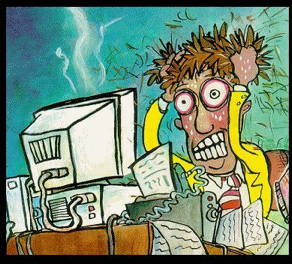
Don't
get frustrated when your computer plays up. Check out the tips
and tricks here to see if you can easily solve the issue.
DISCLAIMER:
DP Computing will not be held responsible for any damage or data
loss to your system. If you are in doubt over something or if
anything is different to what you see on your computer contact
DP Computing.
- Take
a deep breath and don't panic.
Stand up and step back from your computer. You need to approach
things in a calm, and controlled manner. Panicking won't help
solve the problem, and it could make things much worse.
- Save
your current work.
Before doing anything, if you can, make sure you save
your current work so that you don't lose it. Save it on the
hard drive or on a USB drive. It doesn't matter where just make
sure you save it.
- Backup
your critical data.
If it looks like your hard drive may crash or the computer
may not start up again, take steps to backup all of your critical
data while it is still working and before you turn it off. Hopefully
you have a recent full backup and will only have to backup your
most recent documents. Consider copying the data to a network
drive, USB drive or burning it onto a CD-ROM.
- Check
with others in your office.
Ask if anyone else in the office is having the same issues.
- Reboot
your computer / modem / peripheral.
Turn off the device you are having issues with, let it sit for
a 10 seconds, and reboot it. Sometimes one command of the hundreds
a computer executes every second can cause corrupted memory
or other unexplainable problems. Rebooting will clear out all
the gremlins and gives everything a fresh-start.
- What
did you do last?
Did your problems start just after you installed a new software
program or some other update or change? This can be a great
clue as to the source of a problem. Undoing what you just did
may solve the problem.
- Is
everything plugged in properly?
Asking this a question may seem very basic, but you will be
surprised how often it can often be the fix you are looking
for. Cables get knocked or work themselves loose over time.
Make sure they are all snug and tight. If you want to look under
the hood, and are comfortable doing so, ideally you should check
the cables and connections within your computer case as well.
You should also make sure all cards and memory are firmly seated
by gently but firmly pushing them into their respective slots.
Generally
a tech will need to be called in now (click
here for our contact details). If it is an emergency and a
technician is not available consider going through the following
steps as well.
- Is
your hardware happy?
Unhappy hardware is often the source of problems. To
check your hardware, right-click on My Computer, select Properties,
click on the Hardware tab, and then the Device Manager button.
This will open the Device Manager dialog box. It lists all the
hardware devices on your computer. Devices that aren't working
properly will have a yellow exclamation mark next to them. Double-click
on the problem devices to open a dialog box that may have details
on the problem, and a listing of suggestions on how to fix it.
- Check
your computer for nasties.
Run a complete system scan with your anti-virus software (make
sure you update your virus definitions before you run the scan).
You can do a free online scan at TrendMicro's Web site (http://housecall.trendmicro.com/au/).
You should also scan your computer for adware, spyware, or other
malware with a product like Malwarebytes (http://www.malwarebytes.org).
Scanning your machine with these products can be helpful as
sometimes you will find something that one product missed.
- Install
software or driver updates.
If it seems one program or hardware device is acting up, check
the manufacturer's Web site for updates. The code in most software
is thousands if not millions of lines long and it is impossible
for software companies to find all the bugs in their programs.
As users discover problems, software and hardware manufacturers
often release revised software or updated drivers that include
new code to address newly discovered problems.
- Contact
the manufacturers support team.
If you get as far as this step, your problem is probably more
complex. Most hardware and software manufacturers now have extensive
support information. Phone the appropriate support company for
further assistance.
- Still
having problems?
• A technician will need to diagnose the issue. Contact
DP Computing now to arrange a technician to visit your site.
• Document the detailed description of the problem and
the exact wording of any error messages. Knowing exactly what
is wrong and being able to share the message is critical to
determining a solution.
• Consider whether or not the problem occurs at random
times or at consistent/specific times. Random and/or intermittent
problems are usually more difficult to diagnose and fix. But
if a problem occurs at a specific time and you can reproduce
the problem, the technician may be able to isolate the problem
to help find a solution.
DP Computing
are computer support company providing IT consulting and support
services throughout Adelaide in South Australia to SMB's (small
and medium sized businesses). If you need any type of computer
or IT help please contact us.
A full list
of services to help small and medium sized businesses (SMB's)
is provided on our computer
services page.
|

